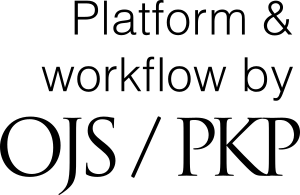Instrukcja redakcyjna
Zachęcając Państwa do publikowania w „Biuletynie Szadkowskim”, prosimy o uwzględnienie poniższych wytycznych.
Szczegółowe wskazówki redakcyjne dla autorów: plik PDF do pobrania
Objętość publikacji:
- artykuł do 15 standardowych stron;
- artykuł przeglądowy do 10 stron;
- notatki i sprawozdania do 5 stron.
Do tekstu artykułu należy załączyć:
- krótką informację biograficzną (imię i nazwisko autora, tytuł i stopień naukowy, miejsce zatrudnienia oraz ewentualnie wykaz pełnionych funkcji, adres e-mail oraz numer ORCID w przypadku pracowników naukowych);
- streszczenie w języku polskim (maks. 1000 znaków ze spacjami) i angielskim (opcjonalnie);
- wykaz słów kluczowych w języku polskim i angielskim, określających tematykę artykułu;
- bibliografię uporządkowaną alfabetycznie.
Formatowanie tekstu:
- Czcionka: Times New Roman / 12 punktów.
- Stosujemy słowno-cyfrowy zapis dat: 22 października 1808 r. Wyrazy rok i wiek prosimy zapisywać za pomocą skrótów, np. w 1809 r., w połowie XVIII w.
- Stosujemy skróty wyrazów: między innymi, na przykład, około: m.in., np., ok.
- Sposoby zapisu liczb: prosimy o słowny zapis liczb od 0 do 9 i cyfrowy od 10 wzwyż.
- Jeśli nazwisko w tekście pojawia się po raz pierwszy, należy podać je z pełnym imieniem, natomiast to samo nazwisko występujące w tekście po raz kolejny proszę podawać z inicjałem imienia.
- Prosimy nie używać spacji ani tabulatorów do robienia wcięć akapitowych, nie usuwać wiszących spójników ani nie stosować żadnego specjalnego formatowania.
Ilustracje powinny być podpisane i ponumerowane. Tabele oraz materiały graficzne, takie jak diagramy, mapy, schematy itp. oznaczone jako ryciny (ryc.) i umieszczone w obrębie tekstu, powinny być oprócz tego zapisane i przesłane w osobnych plikach (preferowane formaty: JPEG, PNG) w odpowiedniej do druku rozdzielczości (min. 300 DPI).
Warunkiem opublikowania artykułu jest przeniesienie praw autorów na rzecz czasopisma/wydawcy (szczegóły określone w umowie ze współautorami).
Wszystkie artykuły publikowane w „Biuletynie Szadkowskim” są recenzowane.
Teksty prosimy nadsyłać w wersji elektronicznej (w formacie Word for Windows) na adres czasopisma: biuletyn.szadkowski@geo.uni.lodz.pl
Dostępność cyfrowa – teksty alternatywne
Prosimy o dołączanie do wszystkich ilustracji w czasopismach opisów alternatywnych.
Tekst alternatywny to tekstowa informacja dotycząca tego, co widać na elemencie graficznym, a co jest ważne dla tekstu czy tematu, który ten element ilustruje. Teksty alternatywne są odczytywane przez czytnik ekranu i pozwalają osobom niewidomym i niedowidzącym zorientować się, co jest np. na grafice, zdjęciu oraz wykresie. Elementy graficzne nieposiadające opisu alternatywnego zostaną odczytane przez oprogramowanie wspomagające osoby z niepełnosprawnością wzroku jako słowo „grafika”, zatem nie uzyskają one żadnych innych informacji, które ta „grafika” ma przekazać.
Jak powinien wyglądać tekst alternatywny?
- Przede wszystkim opis powinien być zwięzły i treściwy – powinien jak najdokładniej opisać grafikę, jednocześnie robiąc to w jak najkrótszy sposób (optymalna długość tekstu alternatywnego nie powinna przekraczać 250 znaków)
- Powinien opisywać znaczenie i zawartość danego elementu graficznego
- Powinien zawierać kluczowe dla odbiorcy informacje (np. powtórzenie treści zapisanej na grafice, lub w przypadku zdjęć, opis najważniejszych elementów budujących przekaz: „Pani Rektor wręczająca dyplom habilitacyjny Doktor Annie Kowalskiej”)
- W wypadku tworzenia tekstów alternatywnych dla wykresów oraz infografik warto pamiętać o zawarciu w nim, oprócz tytułu, streszczenia i opisu trendów płynących z grafiki. Często, ze względu na długość i poziom skomplikowania opisywanych danych, warto umieścić opis wykresu w treści właściwej, pod samą grafiką
- Opisów alternatywnych nie trzeba stosować w wypadku grafik, które mają rolę wyłącznie dekoracyjną (wówczas oznacza się je, wybierając opcję „Oznacz jako dekoracyjne”).
Funkcja dodawania opisów alternatywnych w programie Microsoft Word
Aby dodać tekst alternatywny dla grafik/wykresów zamieszczanych w dokumencie programu Microsoft Word kliknij prawym przyciskiem myszy na obiekt i wybierz polecenie „Format obraz” -> „Ułatwienia dostępu -> Tekst alternatywny”
- lub Recenzja –> Sprawdź ułatwienia dostępu -> Tekst alternatywny
- Dla elementów graficznych, które mają w dokumencie jedynie znaczenie ozdobne, również wypełnij pole tekstu alternatywnego - zamiast treści w polu „Tekst alternatywny”, zaznacz opcję „Oznacz jako dekoracyjne”.
Innym możliwym rozwiązaniem może być przekazanie kompletu opisów dla całego zeszytu w tabeli Excel.